LS Central 26.0: restaurants, KDS, and self-service
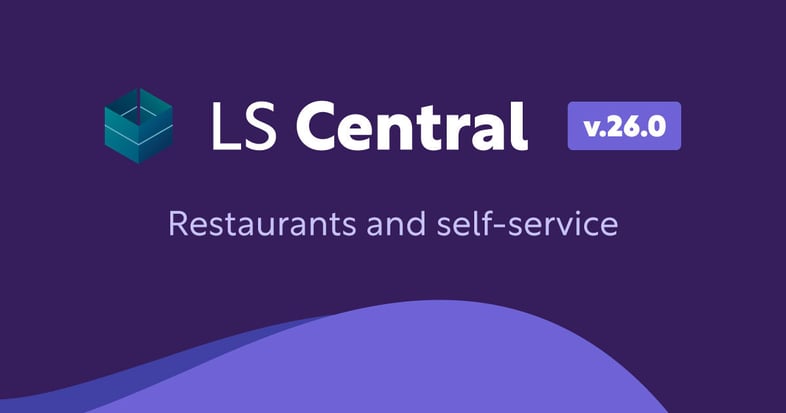
LS Central 26.0 was released on April 10th, 2025. In this blog, we will cover what’s new in restaurants, Kitchen Display System (KDS), and self-service.
Latest updates to LS Central for restaurants
We are always looking to improve our solutions for restaurant businesses. Check out what we have updated in LS Central for restaurants.
Easier deal handling with pop-up framework
In LS Central version 25.0, we brought the new pop-up framework to item modifiers, and now in version 26.0 this pop-up framework is also available for deal handling. You can easily edit the quantity of a deal after it’s added to the journal and reopen the modifier selection to adjust your choices.
Streamlined order adjustments with new split line command at POS
We’ve made it easier to customize orders at the POS with the new SPLIT_ITEMORDEAL_JNL command. Now, if a line in the journal has more than one item, you can quickly split it. For example, if two hamburgers are added to an order but the customer wants to skip the pickle on one, simply split the line and edit that specific item. This feature streamlines order taking and makes handling special requests much simpler.
Enhanced journal line editing on POS menus
With this new journal line editing feature, you can configure different POS menus that pop up when you press the Edit action in the journal. Customize the menus for various journal line types from the POS Menu Profile Card, including default, item, linked item, deal header, deal line, and linked text line. Since each line can have multiple subtypes (like a normal item or a recipe), you can also enable or disable specific POS commands based on the line subtype, giving you more control.
Improved QR code ordering
In previous versions, food and beverage orders could be sent to LS Central through Commerce Service, with orders appearing on the order host and routed to the kitchen based on hospitality settings. You could even print QR codes for tables, marking orders with a table ID for easy service.
In version 26.0, we’ve taken this even further! Now, multiple QR orders can be added to the same open table, allowing groups at the same table to order together on one joint bill—or split the bill just like any other table order. To enhance security and reduce fraud, you can also print a QR code tied to a specific transaction instead of using a generic one for the table. A new POS command, PRINT_MULTIORDER_QR, has been added to print these transaction-specific QR codes when guests are seated, making the ordering process smoother and more secure.
Enhanced retail item list and retail item page features
New actions have been added to the Retail Item List and Retail Item Card pages, allowing you to quickly access the Recipe Card for recipes and the Hospitality Item Card for ingredients. This makes it simpler to view and manage related items.
Changes to the self-service kiosk
We have made some updates to the self-service kiosk for easier use and order management.
Now possible to close kiosk screens for ordering
You can now close a kiosk for ordering and clearly display this status on the kiosk screen, so users know it’s unavailable. When closed, a new image will show up on the screen, and it can’t be reactivated by touch. A kiosk will be closed if:
- No active hierarchy is set for the restaurant.
- The retail calendar shows the restaurant is outside of opening hours.
For kiosks with different opening times than the restaurant, you can create a specific retail calendar that overrides the restaurant hours. Plus, if a kiosk is out of order or temporarily closed, you can disable individual terminals from the Self-Service Kiosk Terminal Status list.
Manager access now available directly on kiosk
We have added a hidden button to the top-right corner of the self-service kiosk. Simply press this corner to open the Manager Panel. The interface and menu profiles can be customized in the Self-Service Kiosk Profile Card to suit your needs.
For added security, pressing the button three times prompts a staff member to log in, after which the LS Central POS opens. From the Manager Panel, you can perform essential operations like Z-reports, X-reports, and even enable or disable the kiosk directly from the POS. Best of all, the Manager Panel button works even when the kiosk is disabled.
New option to Enable/Disable item scanning
We have added a setting to enable or disable item scanning for the self-service kiosks in the Self-Service Kiosk Profile. Now, you can allow member scanning but disable item scanning.
Enhancements to KDS for LS Central
We’ve made significant improvements to KDS for LS Central to help you streamline your processes.
Improved routing possibilities
You can now run the undo operation on the last station in the production line, and a production line can be simplified to include only an expeditor. Orders can be split across multiple production lines, each with its own expeditor, allowing for more efficient processing. Additionally, we've introduced a new order status—Partially Done—which appears when an order is split into separate production lines but has only one CFD. This status lets you know when part of the order is ready to be picked up, providing a clearer view of progress and improving order management.
New information panel at the station header
We’ve revamped the station header component into a versatile information profile that can now display a variety of details, giving you better insights at a glance. You can add multiple information panels to the same Kitchen Display Station, customizing what you see based on your needs. These panels can show key details like the station name, clock, number of items and orders, and average production time. When a data upgrade is applied, your existing station headers will automatically convert to these new information panels and be added to your visual profile. If the upgrade hasn’t been run, you’ll simply need to create new information panels to replace the old headers
Better overview of kitchen stations with manager dashboard on Web KDS
Get more control and insight with the new Manager Dashboard on Web KDS. This powerful dashboard offers a clear overview of all your configured stores and display stations, showing which stations are active and the number of orders and items at each one. It also tracks the history of orders, items, and average production times, and lets you view this data in easy-to-read graphs for any selected period. With these enhanced features, you can monitor kitchen performance in real time and make more data-driven decisions.
Now possible to move standard KDS configurations to Web KDS with migration tool
We have created a migration tool that automatically transfers your display stations, routing setup, and aggregate profiles (queue profiles) from Standard KDS to Web KDS. The other profiles are populated with default data, ensuring that your Web KDS is ready to display station information right away. From there, you can easily replace or enhance these profiles to fit your needs.
For more information about restaurants, KDS, and self-service, visit the LS Central Help.